Microsoft Sculpt Ergonomic Desktop review
Posted on September 1, 2019 • 4 minutes • 656 words
While i’m a hardcore mechanical keyboard fan, this is my very fisrt split (partially), ergonomic keyboard.
The keyboard comes in tenkeyless size and a separated numpad. It’s a bit bigger for my taste but I can live with that. I’m more accustomed to a smaller board. 60%-65% is usually the sweet spot for me.
The sculpt keyboard uses wireless but probably not Bluetooth which makes me wonder if I can find the replacement USB receiver dongle if I ever lost it.
The keyboard
Decent looks. Not like Apple-good looking but quite good. It’s also look nicer in picture than in real life so keep that in mind
Pretty standard layout with non-standard key size, with several keys of unusual size. This kind of split keyboard will help you realize if you’re touch typing wrong. For example, i sometimes type Y with the left index finger. While its possible to do that on a normal keyboard, it’s not do-able on split keyboard in general because it’s now too far from the left index finger. I think of this as a good thing.
I also suffer a short period of inaccuracy with the B key, although the size is same with other keys, it feels like the hit box is much smaller. Same thing with the Enter key.
I’m also not a big fan of the ESC key and the whole Fn row. They’re small and quite wobble.
Coming from a big fan of mechanical keyboard, scissor switch is kind of meh. It’s better than a typical laptop keyboard but so much worse than a mechanical keyboard. The typing feeling can only be as good as scissor goes.
Media keys are nice. They work out of the box with apps like Spotify. There’s a button at the top right corner to switch back and forth between Fn function keys and media keys.
The biggest downside of this keyboard is that remapping keys (via firmware) is not possible.
One of the thing I would like to do is to map the left spacebar to backspace. It’s possible with the Sculpt Comfort but not possible with Sculpt Ergonomic. You can only blame Microsoft for this. The issue has been there for a few years so I dont think they have any plan to fix this.
From the documentation on Microsoft website , it seems remapping is a supported feature but it’s super misleading. There are only 9 keys that can be customized and the available mapping options are quite limited.

You may think the Caplocks can be customized from the above picture? Wrong. You can only turn it on or off and that’s it.
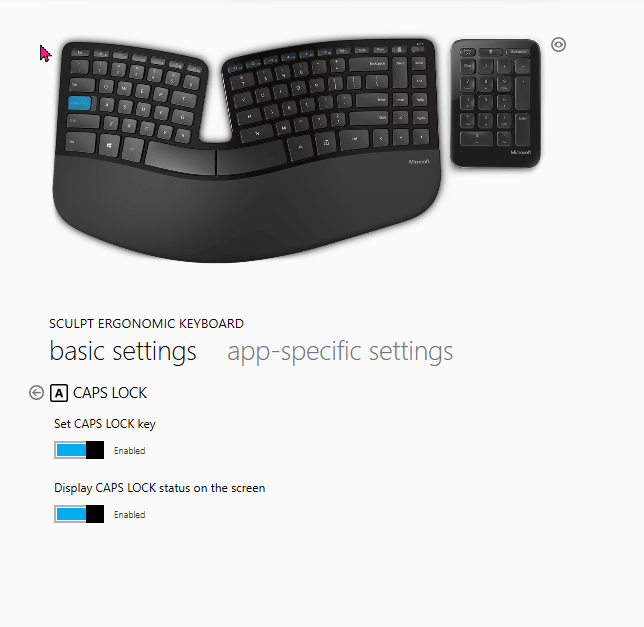
Good thing is you can still do it via software. There are apps like AutoHotkey where you can program it like how you like. But you will have to set it up again if you use the keyboard on another machine.
Personally, I find TouchCursor good enough for my needs. The software mostly focuses on SpaceFn layout but you can config it to use any key as the Fn key.
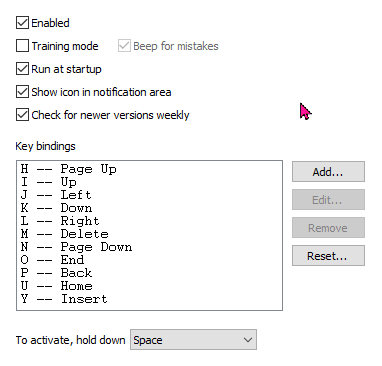
Also, you don’t need Microsoft Mouse and Keyboard Center software. It’s garbage.
The mouse
Let’s talk about the mouse. It’s goofy and make you feel kind of strange to hold it at first. It feels like you’re holding a ball. Overall, it’s a lot more comfortable than the coventional mouse with office work but I wouldn’t use it for gaming though.
The mouse back button requires a bit of force which I think they can improve in newer version. Also, lowering the button a little bit would be nice.
Conclusion
Even though I own lots of mechanical keyboards but I don’t use them as often as this keyboard. This thing is slowly becoming my personal favorite.
I would def. recommend if you don’t need the some serious remapping feature (Check TouchCursor out to see if it’s working well enough for you) or play games a lot.
